1. Go to File Menu options, SSIS >>Logging
2. Select Log Provider and Click on "Add" button.
3. Configure name, Description for Logging instance.
4. Create a new log file connection by Clicking on "New Connection". Give a path for file with ".log" extension.
5. In the Containers pane on left hand side, select the package to indicate the objects to be logged.
6. Now, Do not forget to check the checkbox in the logging instance you just added (one before "DevBox" text).
7. Select the "Details" tab seen at the top.
8.Select the events you wish to log against in the Events list. Generally "OnError","OnProgress","OnTaskFailed" and "OnWarning" should suffice the need.
9.Now Click on the Advanced button given below.
10.You see a matrix of values to be logged against the events to be logged. Select the appropriate values/events that suit your need.
11. Click on "Ok" and your logging is configured well.
12. You can configure the log file dynamically by setting the Log file's connection Manager Properties. You can set the Path value to some expression or Configurable varaible value.
13. If you wish to have a dateTime based log file, set the above variable "logFilePath" to build its value from an expression with current datetime included in filename part.

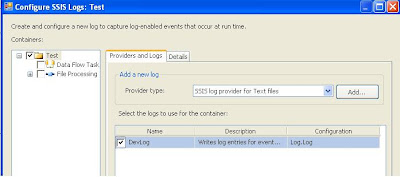


No comments:
Post a Comment